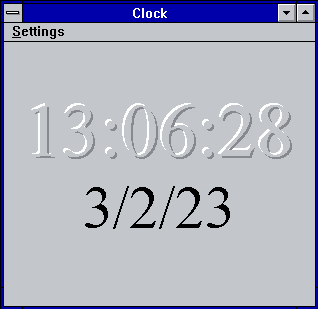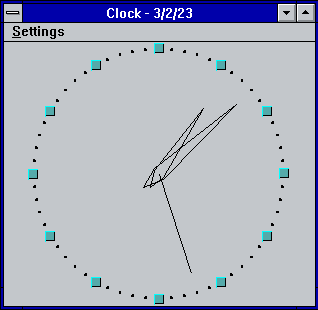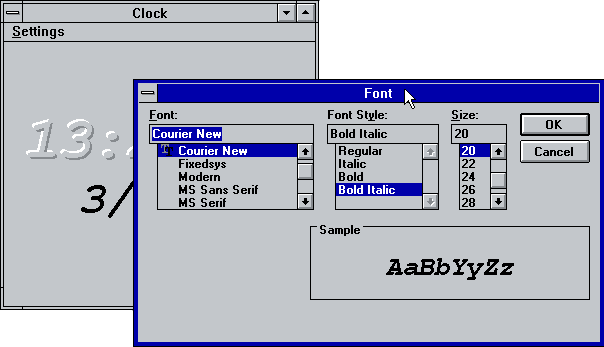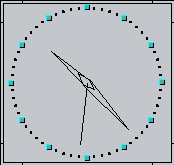Table of Contents
Clock
The simplest application is Clock. Clock displays the current date and time, using either analog or digital representation, as shown below:
View can be changed using Settings menu items Analog and Digital. You can disable or enable display of Seconds and Date part of the current time. All things changed in Settings saved on Clock close. On startup Clock restores all Settings.
Clock’s Font
Title bar and Icon clock
Title bar of Clock window can be hide by mouse double-click on clock face or via Settings menu. While title bar is hidden window can be moved by mouse click and move on any part of window, except frame. Mouse double-click or Esc key can be used to restore title bar.
If you Minimize window, then simplified clock shown on Icon.
To prevent overlapping of Clock by other windows you can set Always on top mode via System menu.
Date and Time format
Date and time format can be adjusted via Control Panel. Restart Clock to apply changes.
CLOCK.INI
Clock saves and restores its settings via CLOCK.INI file. All settings stored in Clock section
- Maximized = 1 | 0
- sFont = Facename
- Options = bAnalog, bMinimized, bSeconds, bWithoutTitle, bAlwaysOnTop, bDate
- Position = x1, y1, x2, y2
Download
You can download source code and binaries from GitHub. Clock comes under LGPL-2.1 license.